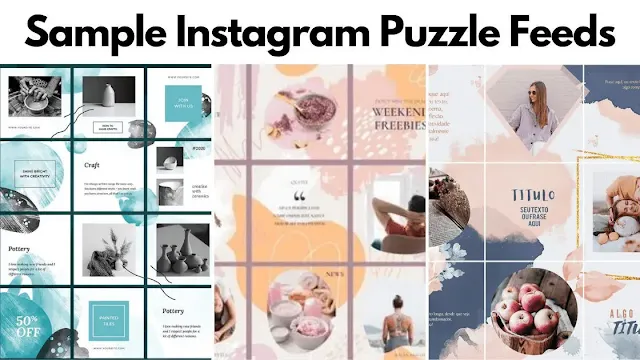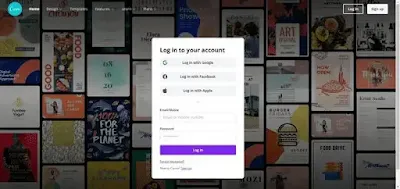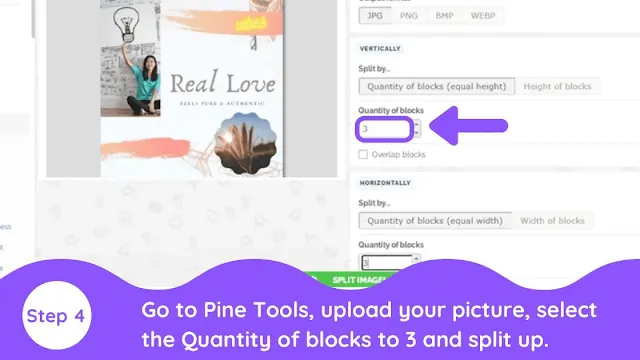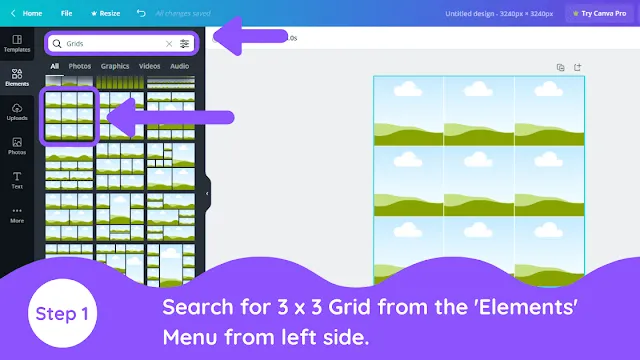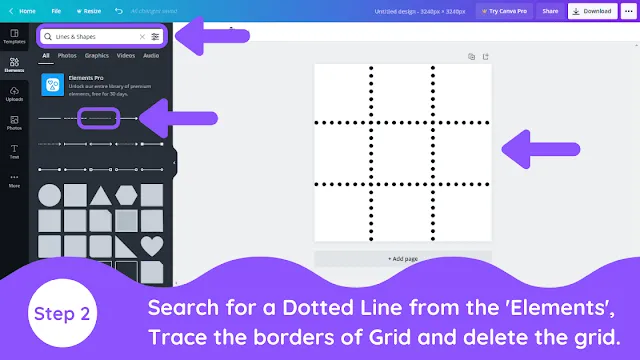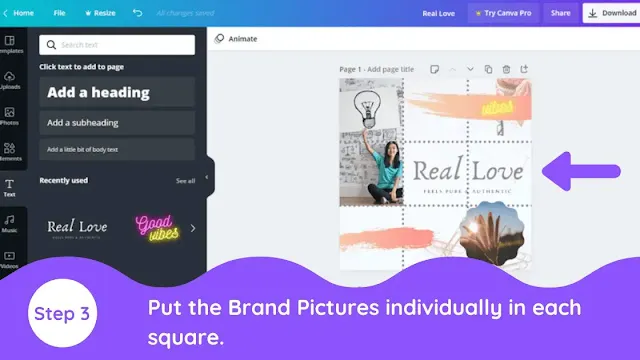|
| Instagram Puzzle Feed with Canva |
Have you ever wondered how a person with a clean, professional Instagram feed created such a photo? You might have looked at a graphic designer's Instagram account. This tutorial will show you how to create an Instagram puzzle feed using Canva and other free tools. These engaging feeds can be produced by everyday developers with proper planning. They are referred to as 'puzzle feeds.'
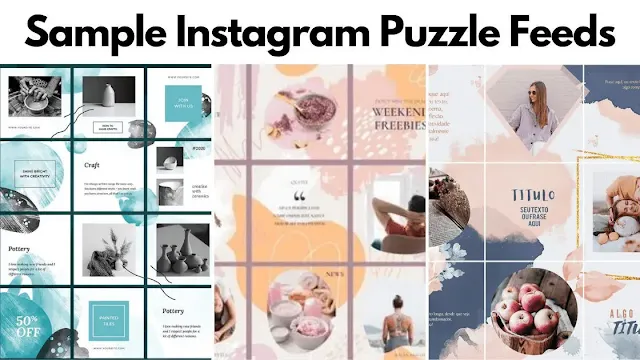 |
| Sample Instagram Puzzle Feed Designs |
To give your Instagram feed a more professional appearance, you must make your brand or business personality more evident. A 'Puzzle Feed' is what is needed here.
You can create a larger picture, split it into smaller photos, and arrange them in the correct order by employing a little creativity and forethought. This will organize your feed and make your brand identity prominent and appealing.
Let's start making impressive and professional-looking puzzle feed posts using a free tool – Canva!
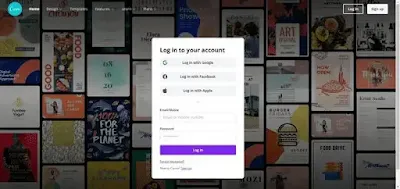 |
| Canva Login Screen |
How to Create a Puzzle Feed-in Canva
Note: Before creating your design you will need to enter the correct image dimensions in Canva. {alertInfo}
Go to Create Design Option and enter the size – 3240 x 3240. Usually, the size – 1080 x 1080 is recommended for any Instagram feed post. But here, we will convert a single picture into the puzzle piece form, and these pieces will be posted as individual posts on the feed. So we have to use the size of 3 positions for one picture.
1. Add 3 x 3 Grid to Design
Go to the 'Elements' menu from the left sidebar and search for the grids. Look for a 3 x 3 Grid from the result and select it.
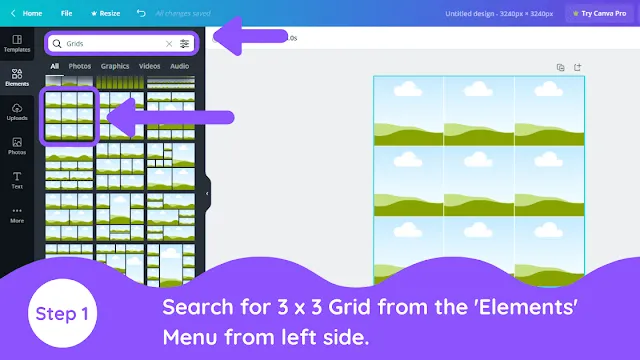 |
| Instagram Puzzle Feed with Canva |
2. Add Dotted Line Element to Border
This grid element will help us to define the outline of the puzzle. So all we need to do is use a dotted line element to trace the border of the grid we have selected.
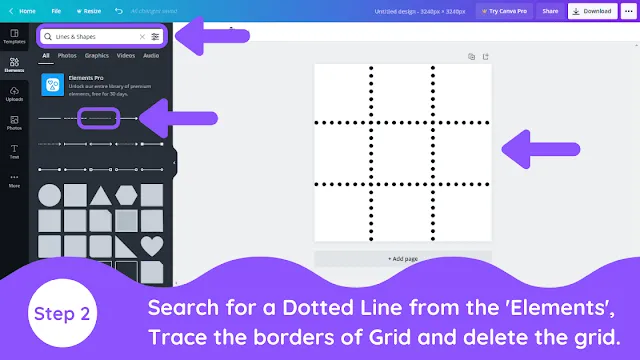 |
| Instagram Puzzle Feed with Canva |
3. Add Brand Images to Each Square
This will give us a raw look at our puzzling picture. Now you need to show your creativity by putting different images of your brand and fitting them in the form of a Grid so that doing it can look like a single picture.
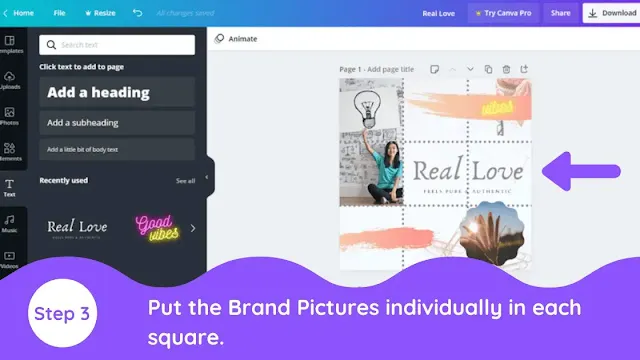 |
| Instagram Puzzle Feed with Canva |
4. Split Puzzle Using Pine Tools
Now, your puzzle is ready, but it's still in one piece. So we need to split it up. So first, you need to download your picture and use a tool called Pine Tools.
All you need to do is open the tool and upload your picture using the Split option. Please make sure that you have set the Split by blocks – 3. So you will have 3 x 3 individual images out of one picture. Go to the 'Elements' menu from the left sidebar and search for the grids. Look for a 3 x 3 Grid from the result and select it.
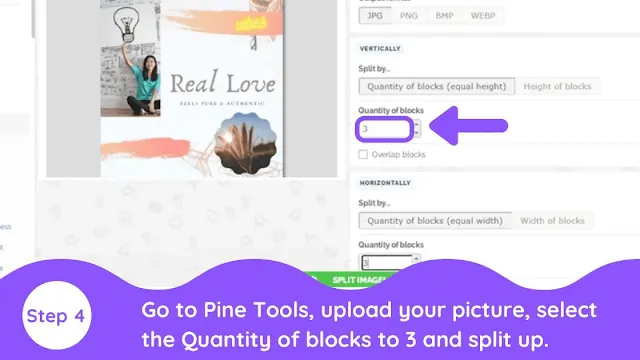 |
| Instagram Puzzle Feed with Canva |
Finished Product
Make sure you start from the last square when uploading the photos on Instagram. The most important figure is the name of this picture file.
Remember, this practice makes it perfect. So keep trying different things and elements to make it look more professional.
 |
| Instagram Puzzle Feed with Canva |
Final Words
This Canva tutorial helped you make an Instagram puzzle feed, and I hope you found it helpful. For more information, please visit our comprehensive Canva guide.
.