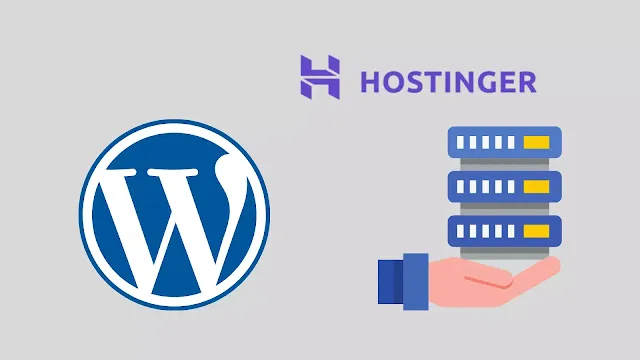 |
| Hostinger WordPress Hosting |
If you have reached this post, I am sure you are trying hard to start your online business. As a beginner, I know your concerns. This is why in this guide, I will show you the Hostinger WordPress hosting, where you can build your WordPress blog for just 0.99$ per month. Awesome ha!
Why Build a Blog
Having a blog and writing about important topics relevant to your audience establishes yourself as an authority in the space. It enhances your professional image.
No longer limited to niche hobbies, almost everyone has a blog now in some form or another.
By creating a blog that is of value, you can attract an audience and eventually convert them to customers.
Why WordPress
WordPress is an open-source content management system or CMS. A CMS is a software application that allows you to easily edit the content of your website without much technical knowledge.
Having defined WordPress, below is a small list of some advantages.
1. It is effortless to grow your site/business with WordPress
Having too many plugins and themes is never enough. With WordPress being open source, developers introduce new plugins almost daily, which is very helpful for the business.2. WordPress is excellent for SEO (Search Engine Optimization)
WordPress is out-of-the-box optimized for SEO. It is the way it is built. If you want to learn more about SEO, check out this article.3. It is effortless to learn and manage.
As open-source software, WordPress can be used by anyone. Sure, there are plenty of things to learn about WordPress, but any person could play around with the dashboard for ten minutes and start to absorb how the interface works. It is super easy, and it requires zero coding knowledge.
What is Hostinger
When you decide to start a new website, you need to find a web hosting provider that will supply you with that server space. Your web host stores your files, assets, and databases on the server. Whenever someone types your domain name into their browser's address bar, your host(which will be hosting if you choose it) transfers all the files necessary to serve that request.
The web hosting company that can supply you with all mentioned for an excellent price of 1.99$ only is Hostinger.
See Hostinger Plans {alertSuccess}
Hosting WordPress Hosting
To build your website, Hostinger provides different plans. Our plan is involved building your website on shared hosting. Check out this article if you prefer making your blog on a dedicated server.
As a beginner, I believe you will have only a blog. So the single shared hosting plan they offer is excellent for you. It is 0.99$ for a website when you access it from here!
Requirements to Setup your blog
You need nothing! You can use your domain if you have any. Else you can buy the domain through your account. Just sign up, and let's get started.
Hostinger WordPress Hosting Tutorial
Let's follow a step-by-step guide on how to start your blog on Hostinger.
Starting your Blog
Once you have created your account and bought your plan, it is time to start building your blog. Hostinger has made it super easy!
 |
| Hostinger WordPress Hosting Review |
I will use the option "Use an Existing Domain" as I already have a domain name. You can use the "Buy Domain" option, which is more accessible, and Hostiger will host your domain.
If you want to buy your domain from GoDaddy, check out the the detailed guide.
We do recommend getting a .com domain that reflects your business. If you already have one, as I think, you can skip this and continue to get a VPS Server. {alertInfo}
Select Build a New Website and select WordPress from the available platforms. Note that they have their Zyro builder that can help you build your website for minutes. But we will stick with WordPress for now.
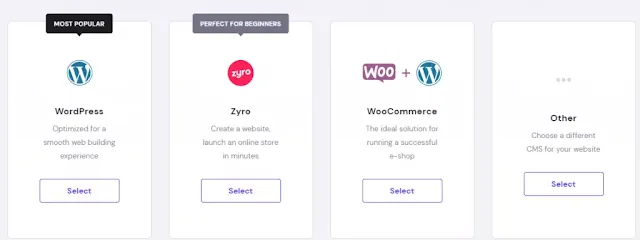 |
| Hostinger WordPress Hosting Review |
Layout
Choose your layout of the website. Don't worry; you can always change that later if you do not like it. You can also get your theme from themes and install it on your blog. It is up to you. aThemes is a beautiful WordPress theme website containing many free and paid themes. Make sure to check it out here.
Access aThemes {alertInfo}
Also, you can skip the template now and set up your normal WordPress site, which is what I will be doing now. We can decide on the layout later.
Now the process has started, and it will take almost 2 minutes.
And voila! My WordPress blog is up and running.
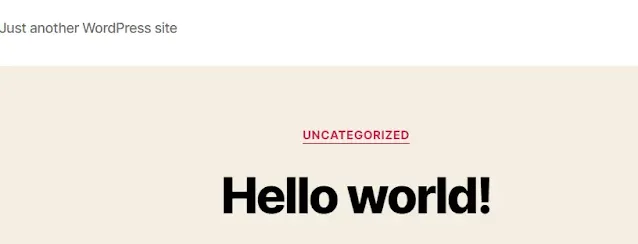 |
| Hostinger WordPress Hosting Review |
If you have added your domain, then what is missing is to add the nameservers to your domain DNS. Just copy the nameservers provided by hostinger and change them on your domain.
I will show you how to do this on Godaddy.
NameServer Change on Godaddy
Log in to your GoDaddy Domain Control Center.
Select your domain to access the Domain Settings page.
Under Additional Settings, select Manage DNS.
In the Nameservers section, select Change.
Choose Enter your nameservers (advanced): Enter the nameservers given to you by your hosting provider.
You will add your hostinger nameservers as per below. Note that change takes up to 24 hours to take place.
 |
| Hostinger WordPress Hosting Review |
And that's it! Your WordPress website is created!
Now let's take a quick tour inside the hostinger.
SSL Setup
This will be your home dashboard.
 |
| Hostinger WordPress Hosting Review |
First, start by activating your SSL certificate. For those who do not know about SSL, it is used to secure credit card transactions, data transfers, and logins. It more recently is becoming the norm when securing the browsing of social media sites. It indicates that your site is end-to-end encrypted. Thus, it assures your readers that your blog is clean.
Just press on setup. Then this page will pop up. Choose your website and install SSL.
 |
| Hostinger WordPress Hosting Review |
And that is it. Literally! You now have your website secured with an SSL certificate!
 |
| Hostinger WordPress Hosting Review |
Hostinger Cpanel
The Cpanel, or what Hostinger calls it hpanel, contains many exciting features.
You can have subdomains, mail addresses, file manager, and many others, such as a standard Cpanel is. But our main concern here is the WordPress part.
As you can see, in Hostinger, you can add your plugins from here or generally through the WordPress site.
Now let's access the dashboard.
 |
| Hostinger WordPress Hosting Review |
In the dashboard, you can see all settings of your website.
You can for https, check your database, and edit your website directly to the WordPress admin page.
Hostinger WordPress Hosting Conclusion
Get Hostinger Hosting {alertSuccess}
We wish you a great online experience building your blog with Hostinger WordPress Hosting.
We hope you liked our small tutorial.
Let us know your thoughts in the comments below.


